Webpack构建多页应用Mpa(四):提取公共js、css、html代码,实现图片、字体单独打包,拆分多环境配置文件
一、概述
多页面应用中,会有很多公共的重复使用的代码,例如:头部、底部、侧边栏这类公共的html代码,以及对应的css样式和js交互代码,这节教程将会给出方法。
二、开发
1、分离 业务模块代码 和 公共代码
截止到目前,整个项目的文件结构如下图:
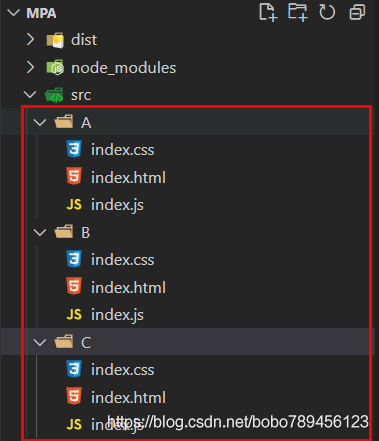
我们对src下的文件结构调整如下:
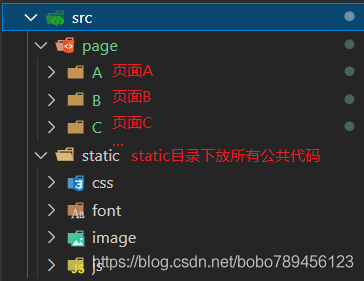
2.修改webpack.config.js文件
将自动化方法中,检索目录由src改为src/page。
- function getMpa() {
- const entry = {},
- htmlwebpackplugins = [];
- const entryfiles = glob.sync(path.resolve(__dirname, "./src/page/*/index.js"));
- entryfiles.forEach(function (item) {
- const folder = item.match(/\/src\/page\/(\w+)\/index\.js$/)[1];
- entry[folder] = `./page/${folder}/index.js`;
- htmlwebpackplugins.push(new HtmlWebpackPlugin({
- title: `${folder}页面`,
- filename: `./${folder}/index.html`,
- template: `./page/${folder}/index.html`,
- chunks: [folder],//以数组的形式指定由html-webpack-plugin负责加载的chunk文件(打包后生成的js文件),不指定的话就会加载所有的chunk。
- inject: "body",//指示把加载js文件用的<script>插入到哪里,默认是插到<body>的末端,如果设置为'head',则把<script>插入到<head>里。
- minify: true,//生成压缩后的HTML代码。
- }));
- });
- return { entry, htmlwebpackplugins };
- }
2、支持公共js、css代码
新建如下文件,
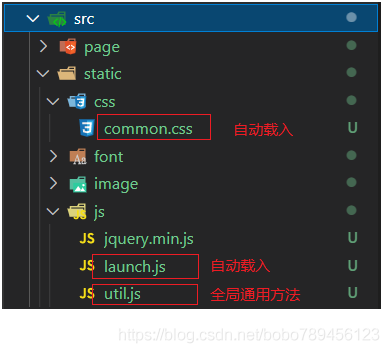
1.src/static/css/common.css
- /* common.css */
- body {
- border: 2px solid red;
- }
2.src/static/js/util.js
- // util.js
- const Util = {
- getNow: function () {
- console.log("util.js:公共方法getNow()");
- }
- };
- module.exports = Util;
3.src/static/js/launch.js
- // launch.js
- const run = {
- init: function () {
- console.log("launch.js:启动时自动运行");
- }
- };
- $(function () {
- run.init();
- })
4.修改webpack.config.js文件
几处重要修改:
新增resolve配置项,配置公共文件别名;
- resolve: {
- alias: {
- '@': path.resolve(__dirname, ''), //将@定位到项目根目录,require、import引入外部文件时注意
- 'jqueryMin': path.resolve(__dirname, 'src/static/js/jquery.min.js'),
- 'utilJs': path.resolve(__dirname, 'src/static/js/util.js'),
- }
- },
新增ProvidePlugin插件,自动化引入jquery、com;
- plugins: [
- new webpack.ProvidePlugin({//代码中如果引用,则自动导入对应文件;未引入则不导入;
- $: "jqueryMin",
- 'util': 'utilJs' //调用方法:util.funcname(param);
- })
- ],
修改getMpa方法,给entry入口添加公共css、js
其实即使在将entry各入口的值改成包含公共文件路径的数组;这样最终打包的时候,每个chunk就会包含公共代码;
- function getMpa(param) {
- const entry = {},
- htmlwebpackplugins = [];
- const entryfiles = glob.sync(path.resolve(__dirname, "./src/page/*/index.js"));
- entryfiles.forEach(function (item) {
- const folder = item.match(/\/src\/page\/(\w+)\/index\.js$/)[1];
- entry[folder] = (param && param.mustIncludeFile) ? param.mustIncludeFile.slice() : [];
- entry[folder].push(`./page/${folder}/index.js`);
- htmlwebpackplugins.push(new HtmlWebpackPlugin({
- title: `${folder}页面`,
- filename: `./${folder}/index.html`,
- template: `./page/${folder}/index.html`,
- chunks: [folder],//以数组的形式指定由html-webpack-plugin负责加载的chunk文件(打包后生成的js文件),不指定的话就会加载所有的chunk。
- inject: "body",//指示把加载js文件用的<script>插入到哪里,默认是插到<body>的末端,如果设置为'head',则把<script>插入到<head>里。
- minify: true,//生成压缩后的HTML代码。
- }));
- });
- return { entry, htmlwebpackplugins };
- }
- //@表示src目录
- const { entry, htmlwebpackplugins } = getMpa({
- mustIncludeFile: ["/static/js/launch.js", "/static/css/common.css"]
- });
到这里就完成了,执行打包后,打开A页面时,预测会有以下效果:
1.控制台输出:“A页面”
2.控制台输出:“util.js:公共方法getNow()”
3.控制台输出:“launch.js:启动时自动运行”
4.common.css作用域页面,body会出现边框
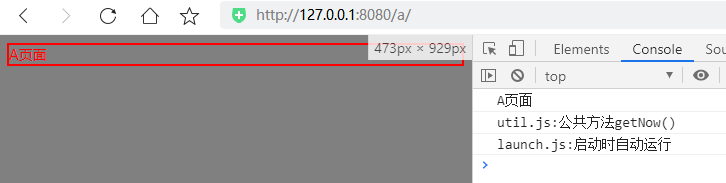
3、自动识别html、css中引入的图片、字体文件
写html时,会用<img src="***">、style="background:***"引入静态资源;
写css时,会用background、font-face引入图片和字体资源
写js时,同样可以引入图片和字体外部资源
我们可以使用html-loader、url-loader 这两个loader来识别和配置图片和字体的打包工作;
安装loader
- npm i -D html-loader@0.5.5 url-loader@4.1.1
- //file-loader是url-loader的穷人版,file-loader中支持的功能,url-loader都原样支持;
- //url-loader基于file-loader开发,所以file-loader必须安装;
- //未解之谜:url-loader为什么不直接指定安装file-loader;
- npm i -D file-loade
只装url-loader,不装file-loader时,控制台给出报错提示:

添加图片和字体文件:
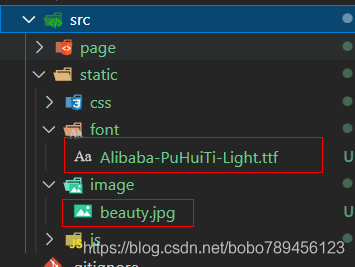
在src/a/index.html加入图片:
- <body>
- A页面
- <img src="/image/beauty.jpg" alt="" width="100">
- </body>
在src/a/index.css加入字体:
- @font-face {
- font-family: alibaba;
- src: url("/static/font/Alibaba-PuHuiTi-Light.ttf");
- }
- body{
- font-family: alibaba;
- background-color: white;
- }
修改webpack.config.js文件
上面安装了url-loader、html-loader两个loader,前者用于识别图片和字体,并指定导出到哪个目录下;后者用于解释html代码,并提取出静态资源的路径;
添加配置代码:
- module.exports = {
- context: path.resolve(__dirname, 'src'),
- ...
- module: {
- rules: [
- {
- test: /\.html$/,
- use: [
- {
- loader: "html-loader",
- options: {
- root: path.resolve(__dirname, 'src/static'),
- attrs: [":src"]
- }
- }
- ]
- },
- {
- test: /\.(png|gif|jpe?g)$/i,
- use: [
- {
- loader: 'url-loader',
- options: {
- name: '[name].[ext]',
- outputPath: "/static/image",
- publicPath: '/static/image',
- esModule: false,
- limit: 1e3,
- },
- }
- ]
- },
- {
- test: /\.(ttf|eot|woff2?|svg)$/i,
- use: [
- {
- loader: "url-loader",
- options: {
- name: "[name].[ext]",
- outputPath: "/static/font",
- publicPath: "/static/font",
- esModule: false,
- limit: 1e3
- }
- }
- ]
- }
- ]
- },
- }
html-loader规则中的options.root用于设置默认的上下文路径,如果不设置,系统默认以上一层基础配置项中的context为准,用于配置img.src属性中的路径。
url-loader规则中,options.outputPath用于设置文件输出到哪个目录,这里是设置输出到/dist/static/image和/dist/static/font;options.publicPaht用于替换代码中原来的路径,例如:
老代码:
- @font-face {
- font-family: alibaba;
- src: url("../../static/font/Alibaba-PuHuiTi-Light.ttf");
- }
新代码:
- @font-face {
- font-family: alibaba;
- src: url(/static/font/Alibaba-PuHuiTi-Light.ttf);
- }
最后打包后,图片和字体都会被放到src/static目录下,文件如图:
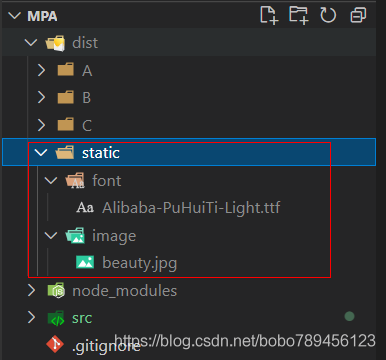
4、取消使用html-loader识别html中图片(啪啪打脸)
上面 3.自动识别html、css中引入的图片、字体文件 刚说用html-loader来做图片img标签路径提取,但是发现会对html代码做字符串化,导致ejs标签失效;
html-webpack-plugin默认支持ejs模板代码,在ejs中支持<%= htmlWebpackPlugin.options.title %>,可以直接获取配置项中的title属性值,但是在html-loader之后,对模板进行了字符串化,导致<%= *** %>不被解释。虽然html-loader有ignoreCustomFragments属性,可以跳过指定的tag标签,但如果我们就使用ejs写了整个html模板,总不能跳过全部代码吧。
所以弃用html-loader,html中图片改用·require·方式引入,例如:
<img src="<%= require('/static/image/beauty.jpg') %> " alt="" width="100">
1
我们可以在webpack.config.js配置文件中,新增@img、@font这类别名,来简化路径;
//webpack.config.js代码
...
resolve: {
alias: {
'@': path.resolve(__dirname, 'src'),
'@img': path.resolve(__dirname, 'src/static/image'),
'@font': path.resolve(__dirname, 'src/static/font'),
'jqueryMin': path.resolve(__dirname, 'src/static/js/jquery.min.js'),
'utilJs': path.resolve(__dirname, 'src/static/js/util.js'),
}
},
//html代码
<img src="<%= require('@img/beauty.jpg') %> " alt="" width="100">
//css代码
@font-face {
font-family: alibaba;
src: url("@font/Alibaba-PuHuiTi-Light.ttf");
}
1
2
3
4
5
6
7
8
9
10
11
12
13
14
15
16
17
18
19
20
5、提取公共html代码,引入模板的概念
先上一张改造完成后的文件结构:
引入layout布局模板,主要借助htmlWebpackPlugin插件中的template属性。想法就是动态生成返回各个页面的字符串,填充到template属性。
新增layout目录存放模板代码,可以放头部、尾部、侧边栏、快捷方式等等,根据需要自由创建;layout/main.js是模板入口,用于渲染模板,返回模板字符串型代码,填充到template属性;
page目录下每个页面都添加一个main.js入口文件。
文件关系如下:
webpack.config.js通过htmlWebpackPlugin插件指定各页面入口文件,a/main.js、b/main.js等;
a.main通过layout/main.js中render方法,返回模板字符串代码;
layout/main.js代码:
const layout = require('./layout.html');
module.exports = {
render(content, data) {
return layout({
content: content(data),
header: require('./header.html')(data),
footer: require('./footer.html')(data)
});
},
};
1
2
3
4
5
6
7
8
9
10
11
layout/layout.html代码:
<%= header %>
<%= content %>
<%= footer %>
1
2
3
layout/header.html代码:
<!DOCTYPE html>
<html lang="en">
<head>
<meta charset="UTF-8">
<meta http-equiv="X-UA-Compatible" content="IE=edge">
<meta name="viewport" content="width=device-width, initial-scale=1.0">
<title>
<%= pageTitle %>
</title>
</head>
<body>
<div>头部</div>
1
2
3
4
5
6
7
8
9
10
11
12
13
layout/footer.html代码:
<div>底部</div>
</body>
</html>
1
2
3
page/A/main.js代码:
const content = require('./index.html');
const layout = require('layout');
const pageTitle = 'A页面';
module.exports = layout.render(content, { pageTitle });
1
2
3
4
5
webpack.config.js代码:
配置文件需要设置.html文件的loader,记得安装:npm i -D ejs-loader
module:{
rules:{
{
test: /\.html$/,
use: [{
loader: "ejs-loader",
options: {
esModule: false
}
}]
},
}
}
1
2
3
4
5
6
7
8
9
10
11
12
13
page/A/index.html、page/A/index.js、page/A/index.css文件代码不变,和原来一样。
到这里就完成整体实现。打包后,打开A页面如下:
到这里就基本实现了用模板方式,提取公共html代码的功能;
参考:构建一个简单的模板布局系统
6、设置webpack.config.js多环境配置文件
package.json新增命令行设置
"scripts": {
"dev": "npx webpack --config webpack.dev.js", //开发环境
"prod": "npx webpack --config webpack.prod.js" //生产环境
},
1
2
3
4
新建webpack.dev.js、webpack.prod.js
这里需要先安装webpack-merge,用于代码合并,npm i -D webpack-merge。
webpack.dev.js代码
const merge = require("webpack-merge");
const baseConfig = require("./webpack.base.js");
module.exports = merge(baseConfig, {
mode: "development"
});
1
2
3
4
5
webpack.prod.js代码
const merge = require("webpack-merge");
const baseConfig = require("./webpack.base.js");
module.exports = merge(baseConfig, {
mode: "production"
});
1
2
3
4
5
6
webpack.config.js代码
const path = require("path");
const HtmlWebpackPlugin = require("html-webpack-plugin");
const { CleanWebpackPlugin } = require("clean-webpack-plugin");
const MiniCssExtractPlugin = require('mini-css-extract-plugin');
const glob = require("glob");
const webpack = require("webpack");
function getMpa(param) {
const entry = {},
htmlwebpackplugins = [];
const entryfiles = glob.sync(path.resolve(__dirname, "./src/page/*/index.js"));
entryfiles.forEach(function (item) {
const folder = item.match(/\/src\/page\/(\w+)\/index\.js$/)[1];
entry[folder] = (param && param.mustIncludeFile) ? param.mustIncludeFile.slice() : [];
entry[folder].push(`./page/${folder}/index.js`);
htmlwebpackplugins.push(new HtmlWebpackPlugin({
title: `${folder}页面`,
filename: `./${folder}/index.html`,
template: `./page/${folder}/main.js`,
chunks: [folder],//以数组的形式指定由html-webpack-plugin负责加载的chunk文件(打包后生成的js文件),不指定的话就会加载所有的chunk。
inject: "body",//指示把加载js文件用的<script>插入到哪里,默认是插到<body>的末端,如果设置为'head',则把<script>插入到<head>里。
minify: true,//生成压缩后的HTML代码。
}));
});
return { entry, htmlwebpackplugins };
}
const { entry, htmlwebpackplugins } = getMpa({
mustIncludeFile: ["/static/js/launch.js", "/static/css/common.css"]
});
module.exports = {
context: path.resolve(__dirname, 'src'),
entry,
output: {
filename: "[name]/index.js",
path: path.resolve(__dirname, "dist"),
chunkFilename: "[name]/index.js"
},
module: {
rules: [
{
test: /\.css$/,
use: [MiniCssExtractPlugin.loader, "css-loader"]
},
{
test: /\.(png|gif|jpe?g)$/i,
use: [
{
loader: 'url-loader',
options: {
name: '[name].[ext]',
outputPath: "/static/image",
publicPath: '/static/image',
esModule: false,
limit: 1e3,
},
}
]
},
{
test: /\.(ttf|eot|woff2?|svg)$/i,
use: [
{
loader: "url-loader",
options: {
name: "[name].[ext]",
outputPath: "/static/font",
publicPath: "/static/font",
esModule: false,
limit: 1e3
}
}
]
},
{
test: /\.html$/,
use: [{
loader: "ejs-loader",
options: {
esModule: false
}
}]
},
]
},
plugins: [
...htmlwebpackplugins,
new CleanWebpackPlugin(),
new webpack.ProvidePlugin({//代码中如果引用,则自动导入对应文件;未引入则不导入;
$: "jqueryMin",
'util': 'utilJs'
}),
new MiniCssExtractPlugin({
filename: "[name]/index.css",
chunkFilename: "[name]/index.css"
})
],
resolve: {
// extensions: ['.js', '.vue', '.json'],
alias: {
'@': path.resolve(__dirname, 'src'), //将@定位到项目根目录,require、import引入外部文件时注意
'@img': path.resolve(__dirname, 'src/static/image'),
'@font': path.resolve(__dirname, 'src/static/font'),
'jqueryMin': path.resolve(__dirname, 'src/static/js/jquery.min.js'),
"layout": path.resolve(__dirname, 'src/layout/main.js'),
'utilJs': path.resolve(__dirname, 'src/static/js/util.js'),
// 'commonCss': path.resolve(__dirname, 'src/static/css/common.css'),
}
},
};
1
2
3
4
5
6
7
8
9
10
11
12
13
14
15
16
17
18
19
20
21
22
23
24
25
26
27
28
29
30
31
32
33
34
35
36
37
38
39
40
41
42
43
44
45
46
47
48
49
50
51
52
53
54
55
56
57
58
59
60
61
62
63
64
65
66
67
68
69
70
71
72
73
74
75
76
77
78
79
80
81
82
83
84
85
86
87
88
89
90
91
92
93
94
95
96
97
98
99
100
101
102
103
104
105
106
107
108
109
110
111
112
113
执行npm run dev开发模式打包,npm run prod生产模式打包。
两种模式的配置文件,可以按照es语法、文件压缩模式、各个包浏览器支持程度等进行不同的配置,具体参考webpack官网优化项目:Optimization
三、结束
开发过程有一些功能未完成和遇到的问题,记录在这里,后面继续完善:
ejs本身支持include引入功能,但是实测无效,后面要排查实现include功能;
css-loader开启modules:true后,css实现了class哈希,但是html中的classname还是原来名字;
尝试将多页面Mpa项目中的某一个页面做成SPA;
babel-loader、postcss-loader对js和css进行优化;
————————————————
版权声明:本文为CSDN博主「IT飞牛」的原创文章,遵循CC 4.0 BY-SA版权协议,转载请附上原文出处链接及本声明。
原文链接:https://blog.csdn.net/bobo789456123/article/details/118095614
|
|
 |Archiver|手机版|小黑屋|管理员之家
( 苏ICP备2023053177号-2 )
|Archiver|手机版|小黑屋|管理员之家
( 苏ICP备2023053177号-2 )
